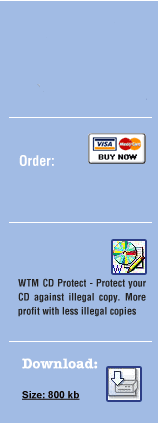Step 11.4: File Protected –
By choosing your file for protection and the *.imp-file you want to add to your file using WTM Copy Protection as mentioned in above steps, the WTM Copy Protection software will add the *.imp-file you selected in Step 1 to your now selected file in Step 3.
Step 11.5: Extension of Protected File -
The file protected by above steps using WTM Copy Protection will result in a file with extension ".cry". This exact filename would be displayed in the message box of WTM CD Protector.
Step 11.6: Moving the .cry Data File –
After the creation of the protected file namely file with extension ".cry", move the protected .cry data file to another folder.
Step 11.7: Process of Deletion –
Delete the appendix ".cry" in the filename. Now your protected file should appear as the original file.
Step 11.8: Process of Testing –
When you protect a file with WTM Copy Protection it will be modified. Since the file is modified, it is essential to test for its functionality. This can be done by executing or opening the file.
Step 11.9: Protection of File on Finished CD –
If the file works as usual, you can add it to your compilation and it will be protected on the finished CD and is processed for Step 12. In case the file does not work after the above steps, you cannot protect the file with the WTM CD Protector.
Step 12: Process of Burning on CD –
After adding enough *.imp-files and protected files to your compilation as detailed in previous steps, the next step is to burn it on a CD. It would be better to use a re-writable CD (CD-RW) for carrying out this process as the content of the CD is useless later.